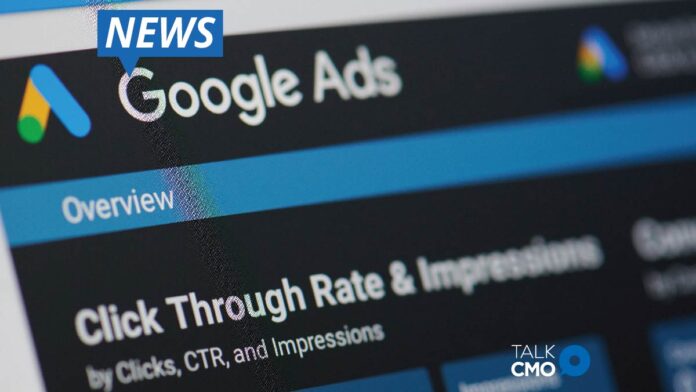With the advent of Google Ads, pay-per-click ads (PPC) are a simple way to show up on the search results page. Most businesses have a basic understanding of PPC advertising, although they may not know about how Google’s Quality Score can directly affect what happens with them. In the face of this, Actual SEO Media, Inc. elaborates on the importance of having a high Google Quality Score.
Minimize Costs By Optimizing Pay-Per-Click Ads
An easy example of a PPC ad is paid search ads. These ads are located at the top of a search results page. They show up for relevant queries and are meant to generate sales leads. Each time a user clicks on one of them, the company behind them has to pay a corresponding fee.
Although pay-per-click ads may sound simple on paper, the inner workings are a bit more complicated. One of the components is Google’s Quality Score. Every ad gets graded with a score from 1 to 10, with 10 as the best. This score directly affects how a PPC ad performs and its cost per click (CPC).
PPC ad scores depend on several factors:
- keyword relevance to ad group
- clickthrough rate (CTR)
- landing page quality and relevance
- ad text relevance
Most of these factors revolve around the ad’s relevancy. No one wants to see irrelevant ads, not the users, the advertisers, nor Google. The less relevant the ad is to the keyword the lower its score.
How Google Quality Score Could Be Stifling Profit
There are two main benefits of improving an ad’s quality score: ranking and costs.
The better the score, the greater the chance of it appearing higher up on the page. Although the Quality Score isn’t the only factor that affects an ad’s ranking, it’s one of the more important ones.
Every time a user clicks on a paid search ad, the company that’s behind it has to pay a fee. Depending on the Quality Score, this fee can be minuscule or astronomical. For example, a well-rounded ad with a decent Quality Score might only cost a business a dollar or so for every click. However, a slightly less relevant ad with a lower Quality Score may require 3 dollars for every click. It may not sound like much, but after 100 clicks, the latter costs 200 more dollars than the first.
Generally, the price varies depending on what the ad’s score is. Google designates a score of 5 as its minimum benchmark. Anything above this score is a positive score, with 7 and over being excellent.
Google incentivizes having high Quality Scores, giving discounts for the CPC the higher the score. On the other hand, ads with lower Quality Scores will have their prices increased instead.
The general CPC per Quality Score is as follows:
- 10 – discounted by 50%
- 9 – discounted by about 44%
- 8 – discounted by 37.5%
- 7 – discounted by about 29%
- 6 – discounted by about 17%
- 5 – Google’s Benchmark
- 4 – increased by 25%
- 3 – increased by about 67%
- 2 – increased by 150%
- 1 – increased by 400%
Although Google states that the Quality Score should be used as a “guide” rather than a “precise metric,” seeing the statistics still allows for some dreadful mental calculations.
Checking an Ad’s Quality Score on Google Ads
Also Read: Three Key Elements to Thriving Thought Leadership Marketing in 2022
There are three ways to check an ad’s Quality Score.
Customize Column
This column tells the user whether each keyword’s Quality Score is “Poor,” “OK,” or “Great.”
1. Sign in to Google Ads.
2. Select the relevant campaign and ad group.
3. Select the Keywords tab.
4. Click the “Customize Columns” tab.
5. Choose “Show Quality Score” from the drop-down menu.
6. Click “Done.”
Status
This command states the actual numerical value of the ad’s Quality Score.
1. Sign in to Google Ads.
2. Select the relevant campaign and ad group.
3. Select the Keywords tab.
4. Click the icon in the “Status” column next to the keyword.
5. A Keyword Analysis field will appear. The second section is the Quality Score.
Keyword Performance Report
1. Sign in to Google Ads.
2. Select the “Reporting” tab.
3. Click “Reports.”
4. Select “Create a New Report.”
5. Choose “Placement/Keyword Performance” in the “Report Type” section.
6. In advanced settings, click “Add or Remove Columns.”
7. Select the “Keyword Quality Score Detail” checkbox.
8. Click “Create Report.”
As a leading Houston SEO company, Actual SEO Media, Inc. helps clients expand their online presence. By using best SEO practices and Google’s pay-per-click, the company aims to maximize clients’ search engine optimization and widen their clients’ scope of recognition.
For more such updates follow us on Google News TalkCMO News.